Setting a Passcode on your iPhone or Android is important for security, but forgetting your password can be a hassle. Read on to find out how to fix it right away!
 |
If you are in a situation where you forget your Passcode on your iPhone or Android, please refer to the quick fix below. That is:
Instructions on how to unlock when you forget your Passcode on your iPhone
Have you ever forgotten your iPhone Passcode and can't access your device? Don't worry, Apple offers several ways to unlock it even if you don't remember your password. Learn how to use the "Find My iPhone" feature to unlock it remotely, provided you have enabled it beforehand.
Step 1: Use another device to access the iCloud.com website.
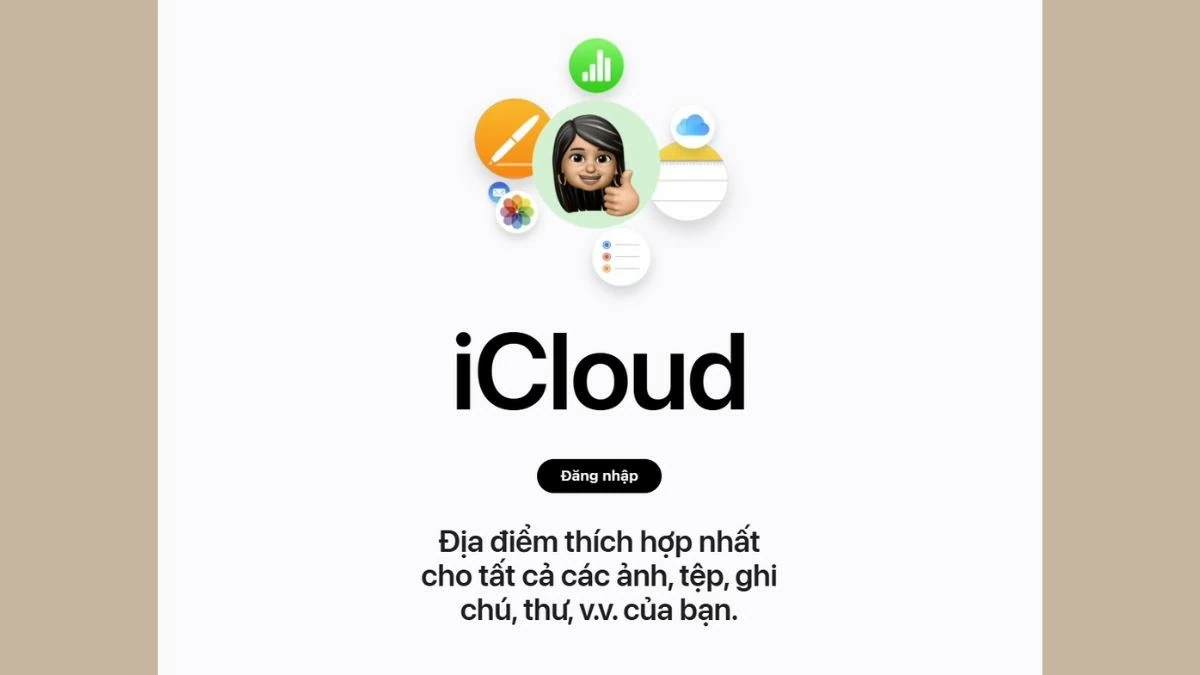 |
Step 2: Sign in to the iCloud account that was set up on the iPhone whose Passcode you forgot.
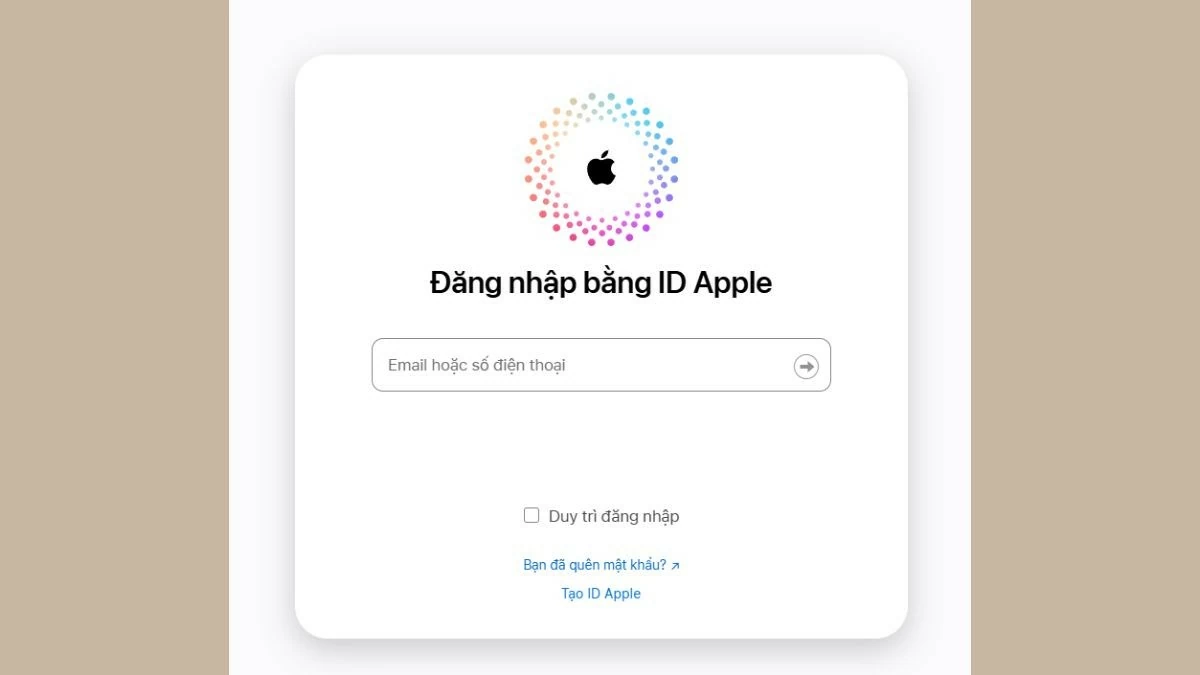 |
Step 3: Then, select "Find iPhone" on the toolbar. This is an Apple feature that helps you unlock your device when you forget your Passcode.
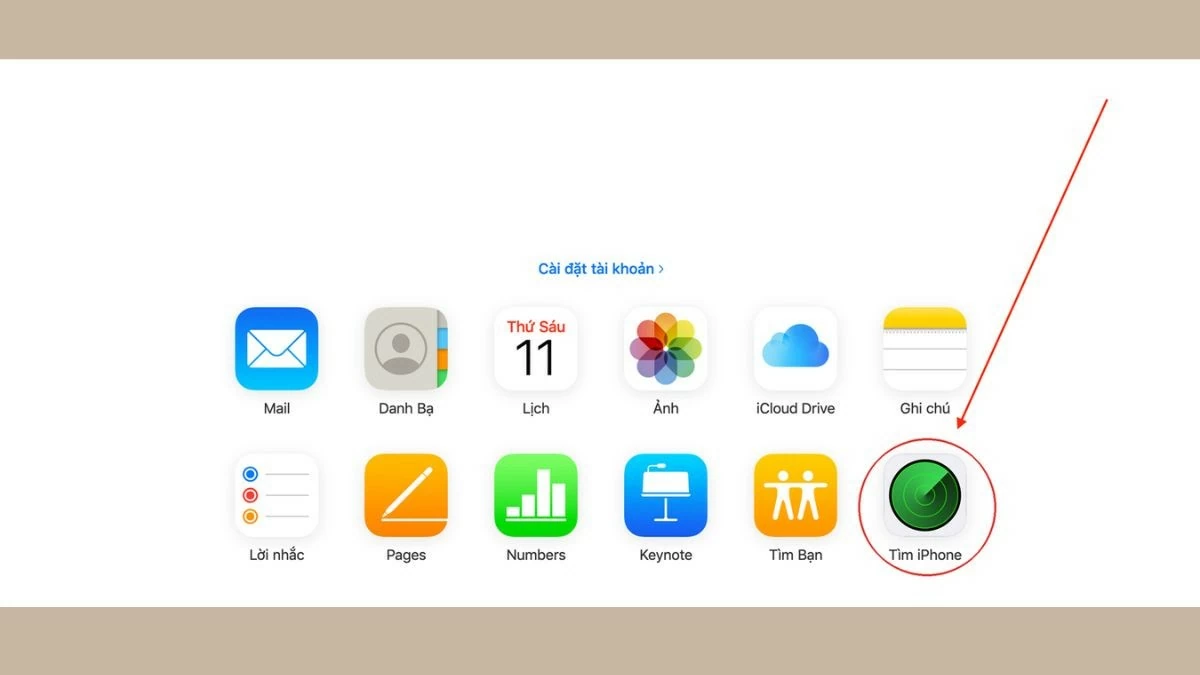 |
Step 4: Select your iPhone from the list and click the "Erase iPhone" button (red trash can icon).
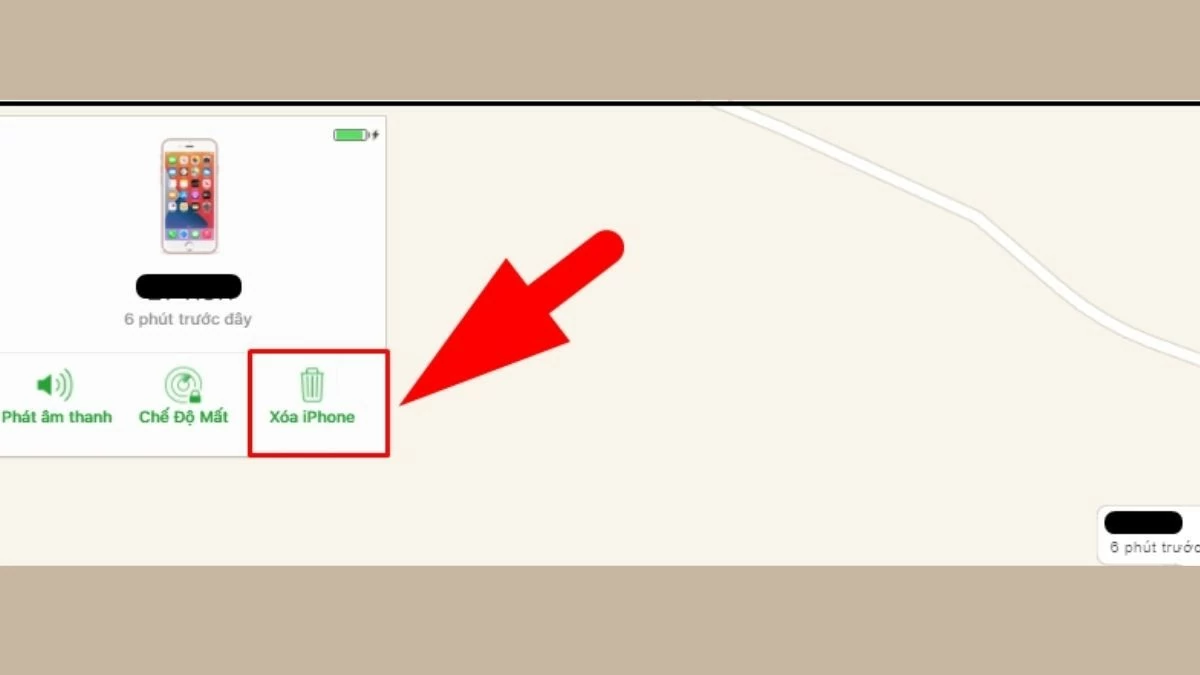 |
Instructions on how to unlock when you forget your Passcode on an Android phone
Similar to iPhone Passcode, on Android phones, Google provides a "Find My Device" tool to help recover your phone if you lose or forget your password.
Step 1: First, go to the Find My Device website. This is where you can access your Android phone even if you forget your password.
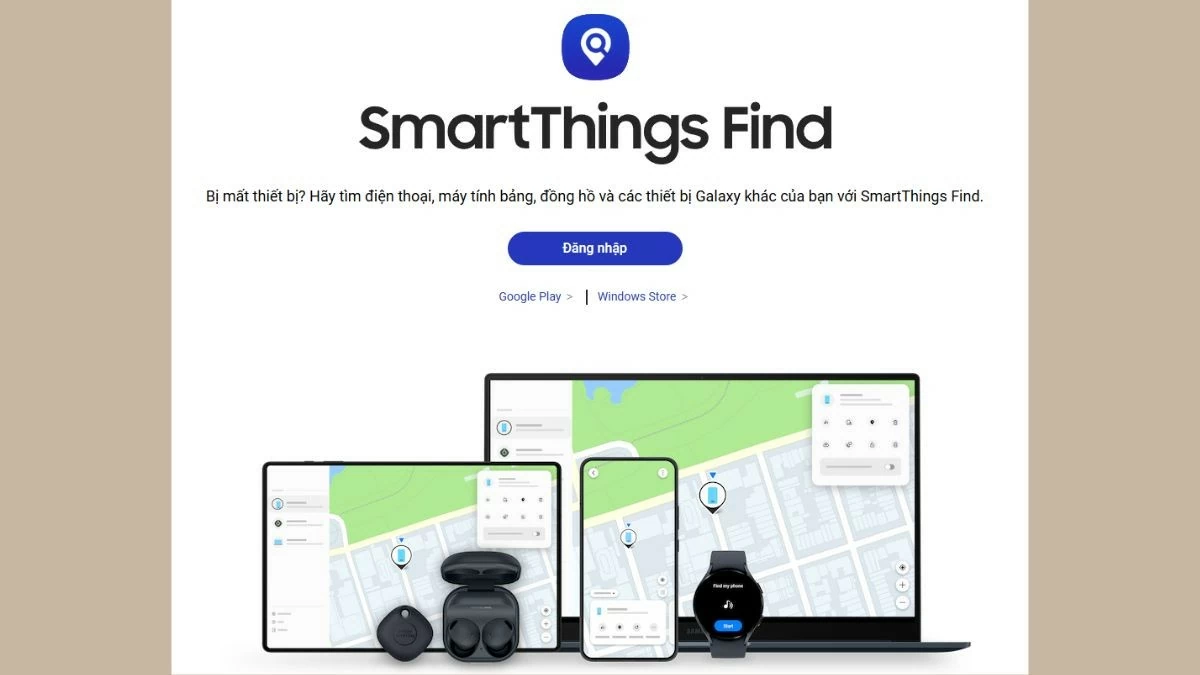 |
Step 2: Next, sign in with the Google account associated with the locked phone.
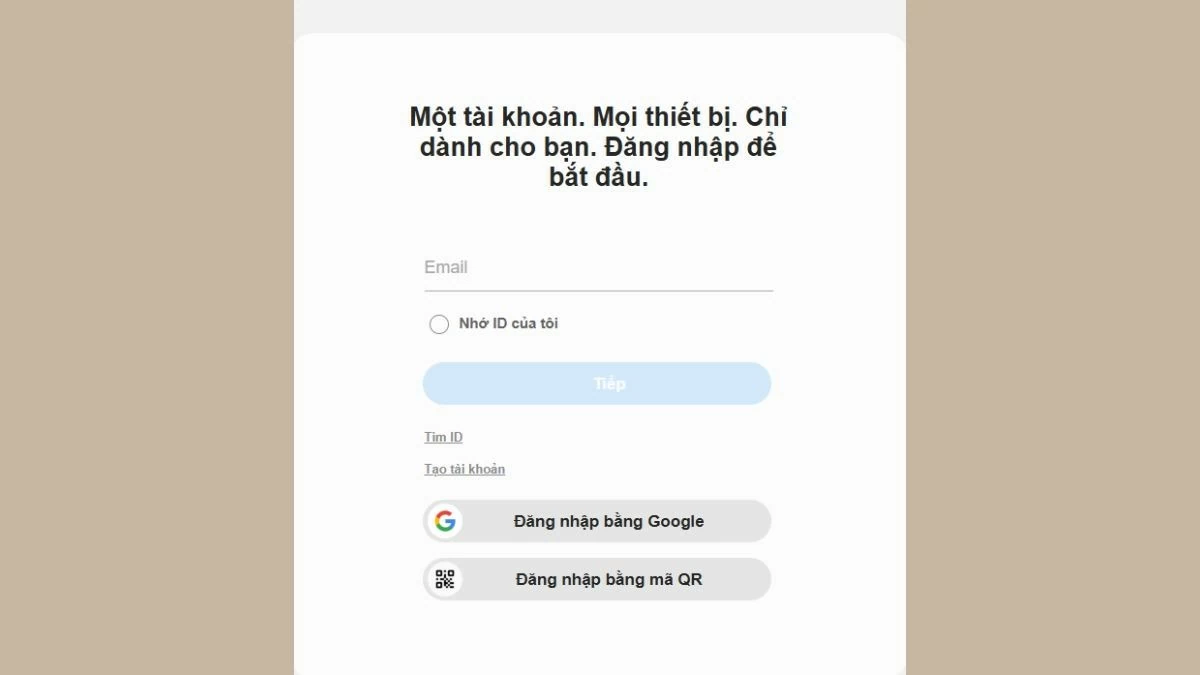 |
Step 3: Select “Erase Device” to erase all data on the phone, including the Passcode. Note that this method will wipe all data, so make sure you have backed up your data before doing this.
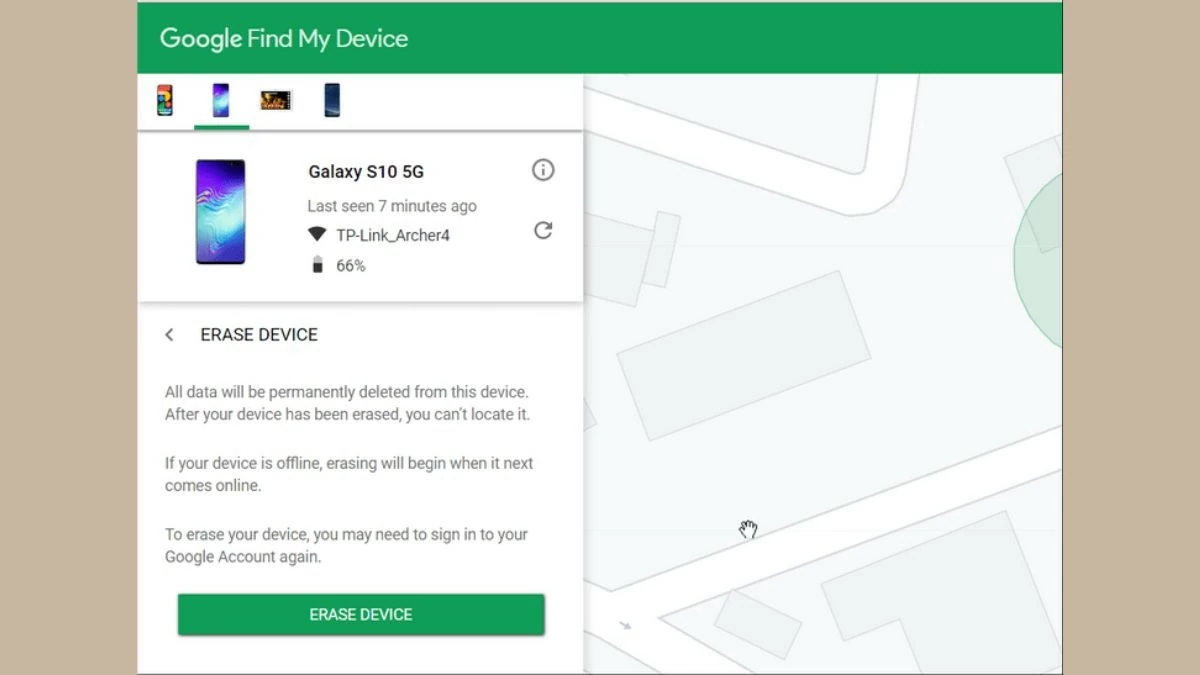 |
Enable other security features like fingerprint or face unlock for added protection. This is especially useful when restoring an iPhone or Android phone if you forget your Passcode.
Source: https://baoquocte.vn/cach-mo-khoa-don-gian-va-nhanh-chong-khi-quen-passcode-dien-thoai-282096.html



































Comment (0)