 |
The new video editor on Samsung One UI 6 helps you get better, more engaging videos, but the process is extremely simple.
Step 1: When your Samsung phone has been upgraded to One UI 6, when you open the Gallery application, in the 3-bar menu icon in the lower right corner of the screen, there will be a line Go to Studio, you press to open it. At this time, there will be a Start a new project button, click on it to create a video editing project for yourself.
 |
Step 2: Immediately after that, you select the photos and videos you need for the project. Wait a moment for your data to be added to the editor. On the main interface of the video editor, there will be your newly added videos and photos. Next to it, there will be a + sign so you can add other image data.
 |
Below there will also be other options such as adding text, stickers and music to the entire video. In particular, in the middle of the 2 cuts of the video you can also select it and add transition effects.
 |
Step 3: When you select videos on the timeline, there will be some additional tools to help you edit more easily. Below are the tools and options for you to adjust the selected video above. You can also adjust the size of the video, color filter, playback speed, color adjustment, etc.
 |
Step 4: After adjusting, click on Done to save it to your device. In addition, in the top right corner, when you click on the 3 vertical dots icon, a series of options will appear. In there is the Project Settings section, here you will choose the aspect ratio. You adjust it to suit the project you need to complete.
 |
That's how to use the new video editor on One UI 6. Hope you get quality videos from this feature from Samsung.
Source


![[Photo] Binh Thuan organizes many special festivals on the occasion of April 30 and May 1](https://vphoto.vietnam.vn/thumb/1200x675/vietnam/resource/IMAGE/2025/5/1/5180af1d979642468ef6a3a9755d8d51)

![[Photo] Ha Giang: Many key projects under construction during the holiday season](https://vphoto.vietnam.vn/thumb/1200x675/vietnam/resource/IMAGE/2025/5/1/8b8d87a9bd9b4d279bf5c1f71c030dec)






























![[Photo] Feast your eyes on images of parades and marching groups seen from above](https://vphoto.vietnam.vn/thumb/1200x675/vietnam/resource/IMAGE/2025/4/30/3525302266124e69819126aa93c41092)
































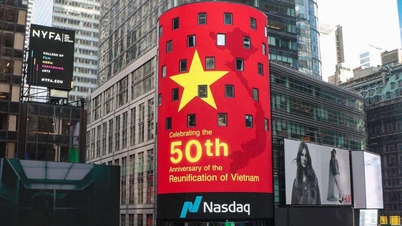












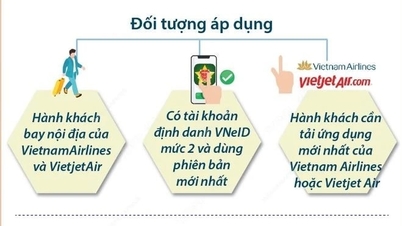



















Comment (0)