Samsung phones have the document scanning feature enabled by default if you have One UI 2 or higher installed (also known as Android 10 or higher). You can check as follows:
Step 1: Open the Camera app settings.
Step 2: Select " Scene optimizer ", then make sure " Document scan" is on and turn it on if it is off. Then you can start scanning documents with your Samsung phone following the instructions below.
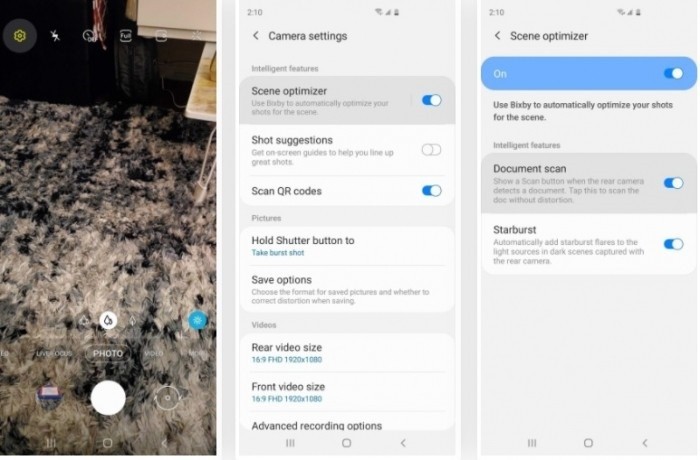 |
How to scan documents using Samsung Galaxy phone:
Step 1: Open the Camera app on your Samsung phone and point the camera at the document you want to scan.
Step 2: When you do this, the scanner will mark the borders of the document with a yellow rectangle, along with a " Scan " button on the screen.
Step 3: Tap " Scan " when you're ready and the document will be stored in your Galaxy Gallery for you to save or share. You've now scanned a document with your Samsung Galaxy phone.
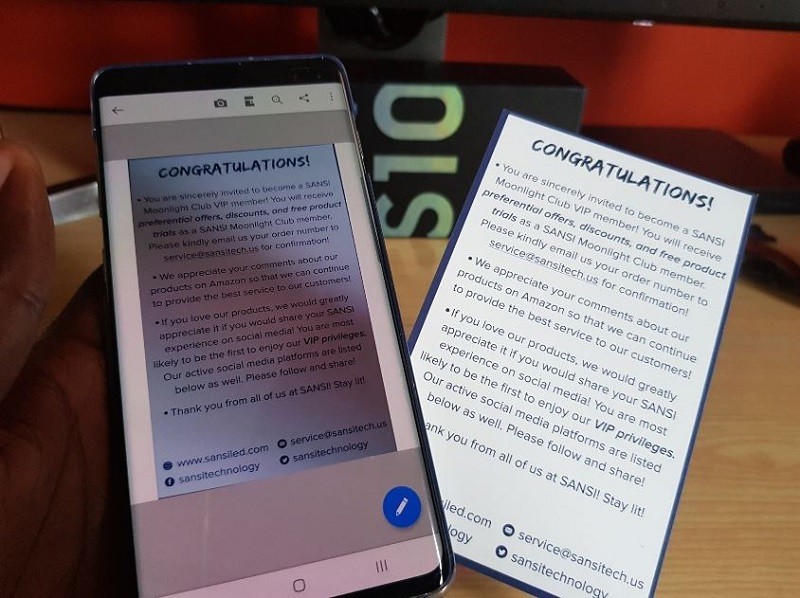 |
Source



![[Photo] General Secretary To Lam attends the 80th anniversary of Vietnam's diplomacy](https://vstatic.vietnam.vn/vietnam/resource/IMAGE/2025/8/25/3dc715efdbf74937b6fe8072bac5cb30)
















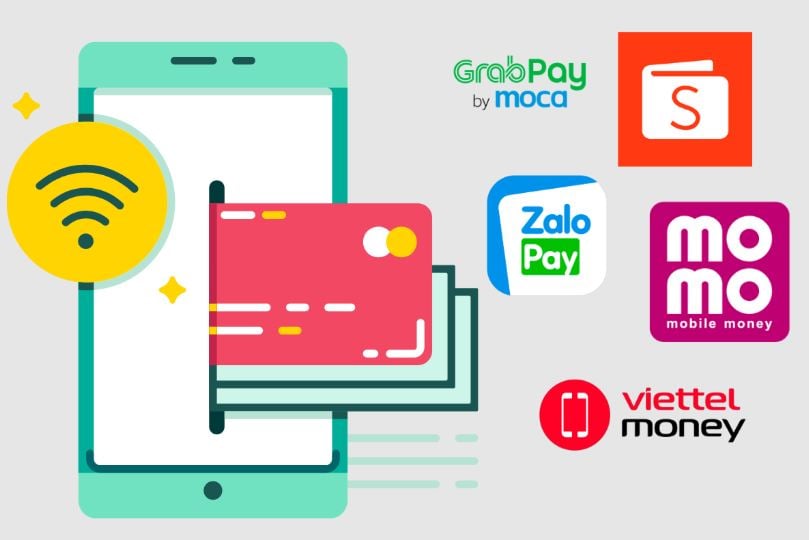



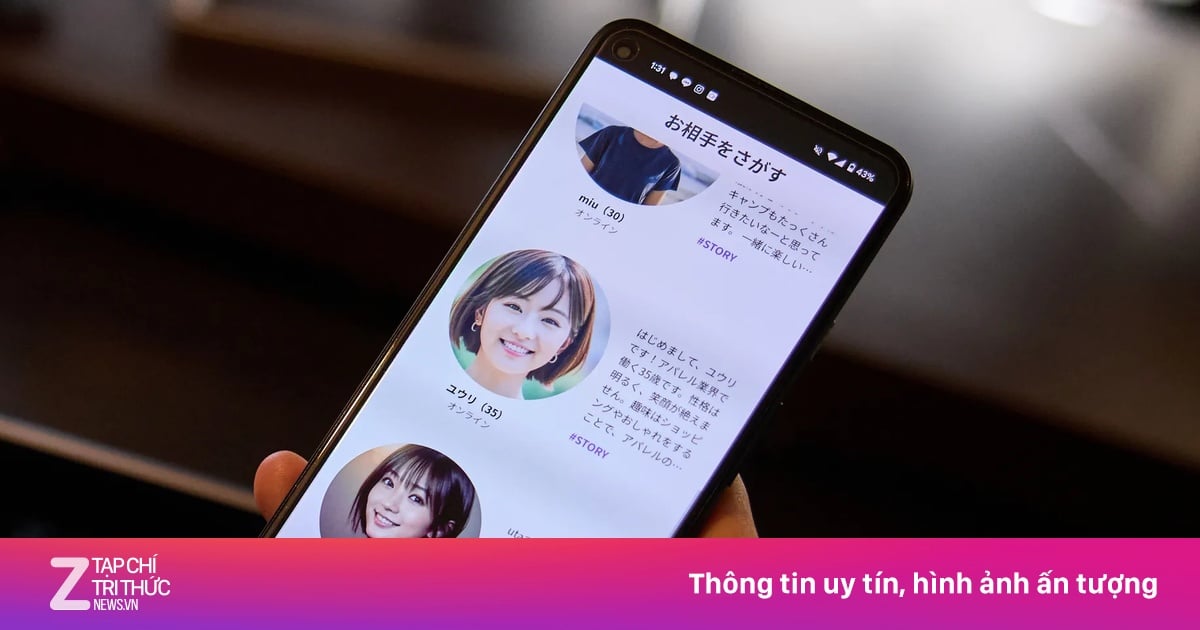



















































































Comment (0)