 |
Knowing how to turn on satellite on Google Maps helps you see the real image of a location, determining the exact location you need to find. Below are details on how to view Google Maps satellite on phones and computers.
Instructions for viewing Google Maps satellite on your phone
How to view Google Maps satellite on Android
To view Google Maps satellite on Android phone, follow these steps:
Step 1: First, open the Google Maps application on your device.
 |
Step 2: Now, you will see the map interface with icons and navigation buttons. To switch to satellite map mode, just click on the "Map Layers" icon. This icon is located in the upper right corner and has a diamond shape with a downward arrow.
 |
Step 3: Once you tap on “Map Layers,” a list of options will appear. In this list, you will see “Satellite” or “Photo Satellite.” Tap on the “Satellite” option if you want to view a satellite map.
 |
Step 4: After selecting "Satellite", Google Maps will switch to satellite map mode. You will see a very detailed real-time satellite image of the location you are viewing.
 |
How to enable Google Maps satellite view on iOS
Similar to how to enable satellites on Google Maps on Android, you can absolutely use this feature on iOS:
Step 1: On the main screen of the application, select the avatar icon or the settings option. In the settings section, you will see a series of options related to the map display mode. Find and tap on the option "Map Mode" or "Map Type."
 |
Step 2: Once you have selected “Map Mode” or “Map Type”, a list of modes will appear. Now, tap on the “Satellite” option to switch to satellite map view.
 |
Step 3: Now, you can choose many types of Detailed Maps such as Traffic, Street Mode, Cycling, Air Quality,...
 |
Instructions for viewing Google Maps satellite on computer
Step 1: First, open your computer's web browser and access the Google Maps website by entering "maps.google.com" in the address bar.
 |
Step 2: On the Google Maps website interface, you will see an option called "Map Layers" in the lower left corner of the screen. Click here to open a list of map display options.
 |
Step 3: To find the satellite map view feature, tap on "See more". This will open additional options.
 |
Step 4: In the list of map view options, you will see an entry called "Globe View" or similar. Check the box next to it to enable globe and satellite views. You can see that the map views will be enhanced.
 |
Above are instructions on how to use Google Maps satellite on many devices, simple and easy to do. Knowing how to turn on satellite on Google Maps helps you prepare most carefully for your trip.
Source


![[Photo] Feast your eyes on images of parades and marching groups seen from above](https://vphoto.vietnam.vn/thumb/1200x675/vietnam/resource/IMAGE/2025/4/30/3525302266124e69819126aa93c41092)

![[Photo] Fireworks light up the sky of Ho Chi Minh City 50 years after Liberation Day](https://vphoto.vietnam.vn/thumb/1200x675/vietnam/resource/IMAGE/2025/4/30/8efd6e5cb4e147b4897305b65eb00c6f)



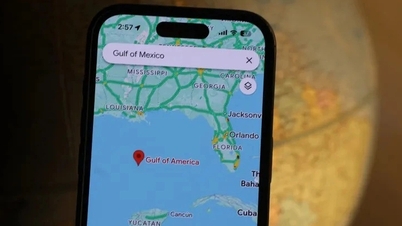









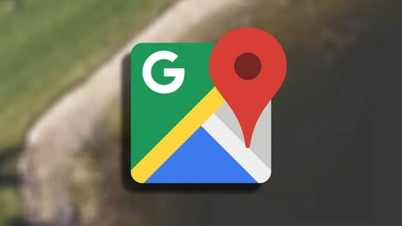


















































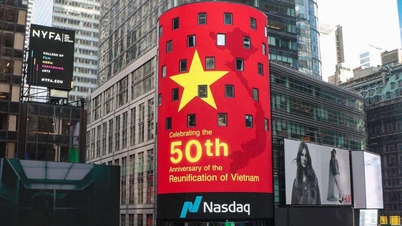
































Comment (0)