Surely you have received many calls, scams and even spam messages that are not related to you. This makes you easily fall into a mood of irritation and discomfort.
What is spam?
When people think of spam, they think of scams that impersonate reputable companies to get you to click on suspicious links and steal your personal information. In fact, spam doesn't have to be a scam, it can be messages that you don't want to receive.
Depending on the type of message, you can mute, filter, report and block spam messages in many ways. iMessage is one of the best applications in the Apple ecosystem, allowing you to send SMS, voice messages, videos with friends, relatives, colleagues... completely free between iPhone, iPad, Mac.
However, some scammers have switched to sending harassing messages and scam offers through iMessage. So how to block spam messages on iPhone?
Here are 3 ways to help you report and block spam and scam messages on iPhone:
Report spam
You can report messages to Apple to have them blocked from your device. Use the Report Junk feature to report a message for bad content by tapping Report Junk, then tapping Delete and Report Junk.
The system will forward the sender and message information to Apple, as well as delete the message and block the sender from your device.
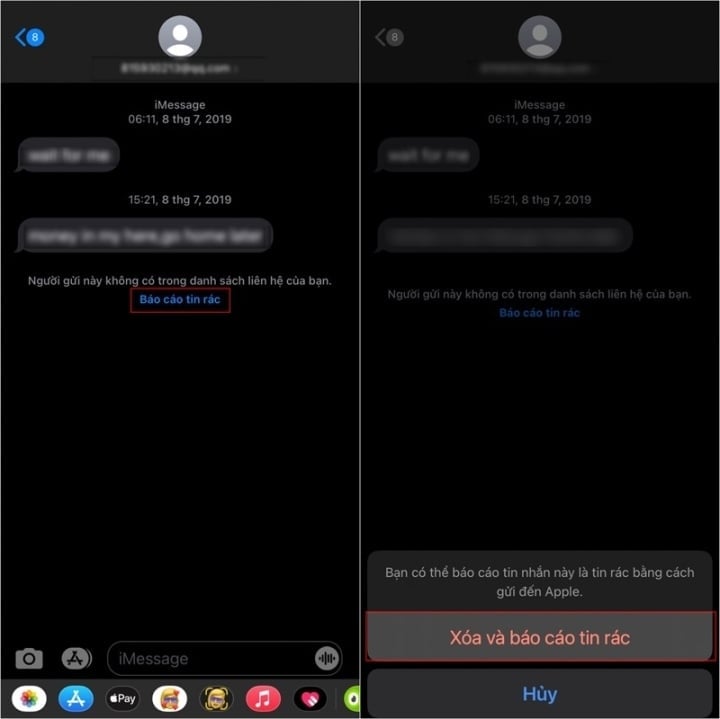
Report and block spam messages.
Actively block numbers sending messages
With this method, please follow these steps.
First, select a message you want to block, tap on it to display information, then tap on the “i” icon.
Then the tool panel will appear, you click on block this caller and continue to click on block contact.
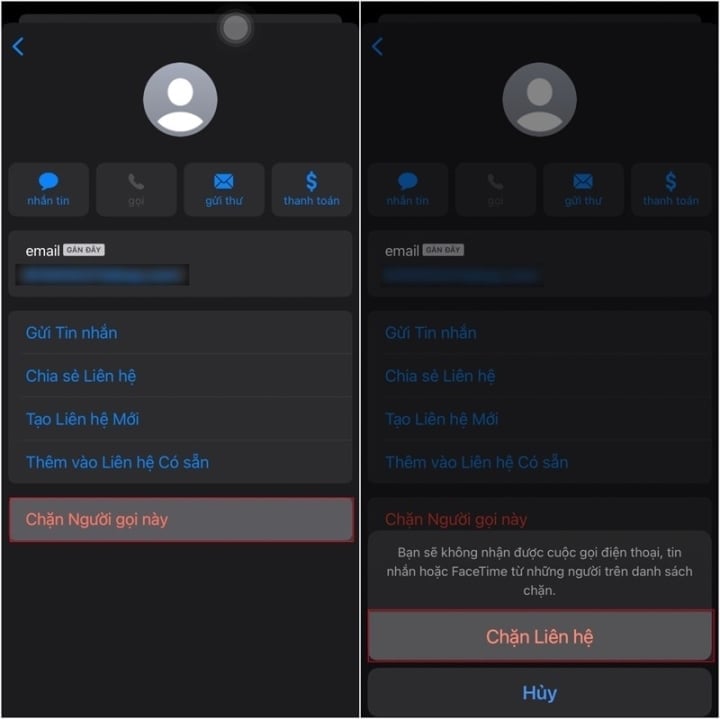
Use the Filter Unknown Senders feature
This way, you can filter out phone numbers that you don't have in your contacts. iMessage's Filter Unknown Senders feature helps you move messages from numbers that aren't in your contacts into a separate folder.
Go to settings, select messages, then turn on the filter for unknown senders.
This feature does not block users from sending you messages, it will not display notifications from subscribers not saved in your contacts, you can check your messages later.
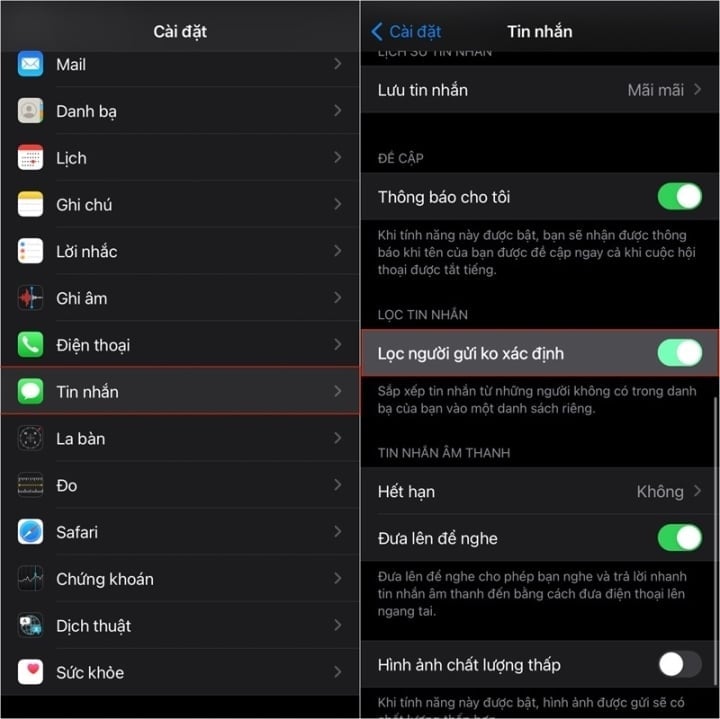
Above are 3 ways to help you block spam, scams, and advertising messages from strangers using iMessage on iPhone. The steps are extremely simple but highly effective.
Khanh Son (Synthesis)
Source

















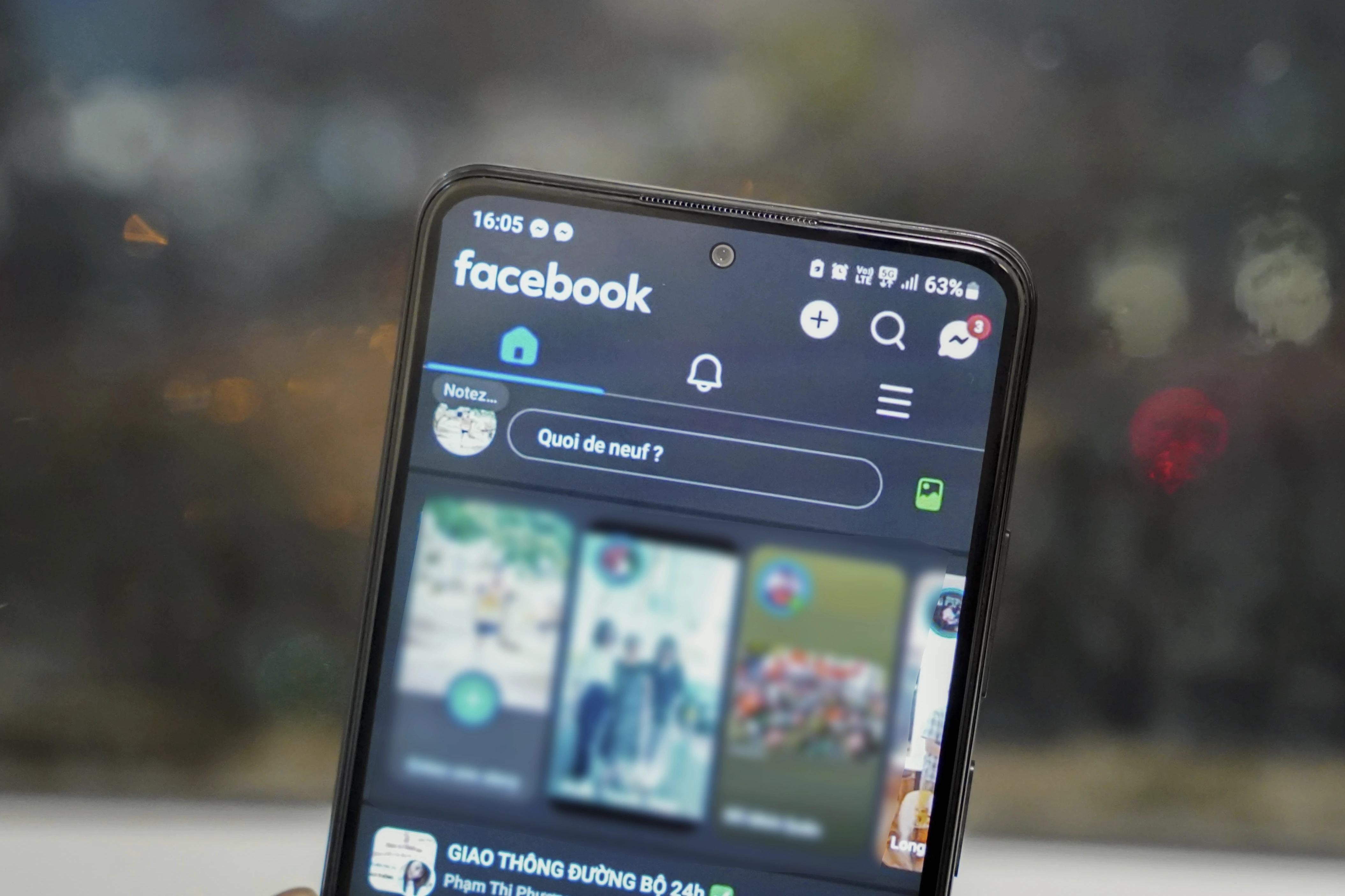















![[Photo] President Luong Cuong attends special political-artistic television show "Golden Opportunity"](https://vstatic.vietnam.vn/vietnam/resource/IMAGE/2025/8/22/44ca13c28fa7476796f9aa3618ff74c4)









































































Comment (0)