When editing videos or using templates from Capcut's store, you need to know how to remove the Capcut Logo because the application often automatically inserts the logo at the end of the video, which affects your experience when editing videos. This article will help you remove the logo in a simple, easy-to-understand way that anyone can do.
When editing videos, many of you do not want the application logo to appear in your videos, so removing the Capcut logo will have benefits such as:
- Helps you remove Capcut's watermark logo without paying any additional fees.
- Removing the Capcut logo will make your videos look more beautiful and professional when used.
- Video details will not be covered by the Capcut watermark.
- Use everyone's video templates without fear of getting the Capcut logo.
How to remove blurry Capcut logo in sample video
To make your video more professional, the watermark logo will not cover the details of the video… or you want to freely use everyone's template, you need to know how to remove the Capcut watermark logo. There are many different ways to remove the Capcut watermark logo in the sample video, but you can refer to the first method as follows.
To remove the blurred Capcut logo, you can refer to the simple steps below:
Step 1: Open the "Capcut" application and select the "Template" tab.

Step 2: Choose the video template you like, select "Use template".

Step 3: Select the photo/video to add to the template and click "Preview".
Step 4: Once you find the video suitable, select "Export". Now you need to select "Saved and shared to TikTok" to download the Capcut sample video without the logo.

Step 5: After completing the video saving process, a message will appear on the screen saying that Capcut wants to open TikTok, then exit the Tiktok application when it pops up. Your video will still be saved to your device without the Capcut logo.
How to download Capcut videos without logo at the end
When saving a video from Capcut to your computer, a black video containing the Capcut logo will usually appear by default at the end of the video. This makes users feel uncomfortable. To remove that logo, you can refer to some of the following methods.
Remove logo by direct operation when editing
Step 1: After editing the video, scroll to the end and you will see a video containing the Capcut logo. Select that video and click the trash icon to delete it.

Step 2: Download Capcut videos following the steps in the previous sections.
How to set default video without Capcut logo
There is a simpler way and Capcut will apply to all your subsequent videos. You can follow these steps.
Step 1: Start the Capcut application and select the settings icon in the upper right corner of the screen.

Step 2: Go to "Add default ending" and turn off the notification switch that appears, select "Cancel".

Source




![[Photo] General Secretary To Lam attends the 80th Anniversary of the Cultural Sector's Traditional Day](https://vstatic.vietnam.vn/vietnam/resource/IMAGE/2025/8/23/7a88e6b58502490aa153adf8f0eec2b2)



![[Photo] Prime Minister Pham Minh Chinh chairs the meeting of the Government Party Committee Standing Committee](https://vstatic.vietnam.vn/vietnam/resource/IMAGE/2025/8/23/8e94aa3d26424d1ab1528c3e4bbacc45)












































































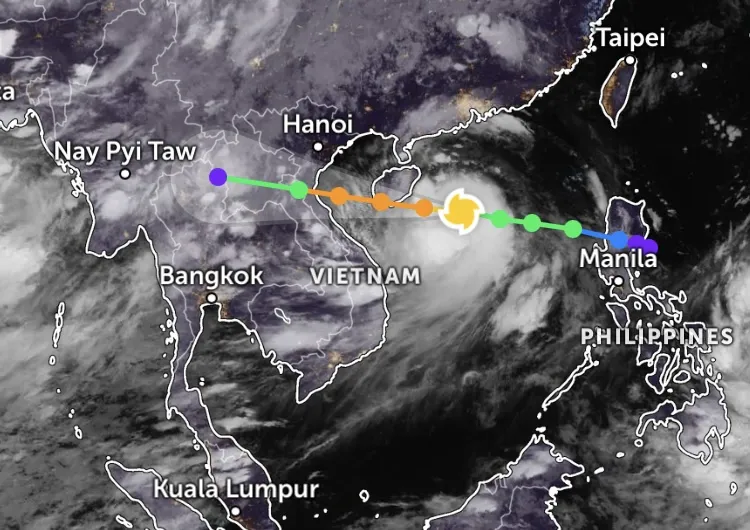


















Comment (0)