 |
How to delete 1 photo, many photos or all photos on Google Photos in your account? Let's find out how to delete photos on Google Photos in the article below.
Delete 1 photo on Google Photos
Deleting a photo from your Google Photos library is quick and easy:
Step 1: First, open the Google Photos app on your device. Then, go to the photo library.
Step 2: In the photo library, tap and hold the photo you want to delete. Hold until a “check” icon appears on that photo.
Step 3: Next, click the “Delete” button. And then select “OK” to confirm again. Then allow the selected photos to be moved to the trash to complete deleting photos on Google Photos.
 |
Note: With the 3 steps above, you have completed deleting photos from the main library. However, if you want to delete photos permanently, you need to add 2 more steps to delete photos from the trash. Details are as follows:
Step 1: Go to "Library" on Photos. Then, click on "Trash". Here, you will see the deleted photos in the trash. To delete photos on Google Photos from the trash, click on the photo and select "Delete".
Step 2: Click to allow Photos to delete this photo from your account and you're done.
 |
Delete Multiple Photos at Once on Google Photos
To delete multiple photos at once on Google Photos, follow these steps in order:
Step 1: Go to Google Photos and go to “Photos”. Here, select the photos you want to delete by pressing and holding them until a “check” icon appears on the photo.
Step 2: Click the “Delete” button.
Step 3: Allow Photos to move the selected photos to the trash to complete the photo deletion process on Google Photos. After that, you can also go to the trash to permanently delete the photos if you want.
 |
Delete all photos on Google Photos
If you want to delete all photos on Google Photos in your account quickly, you need to do the following:
On the phone
For phones, Google Photos currently does not have the function of selecting all photos at once to delete. Therefore, you still have to select photos manually as instructed above. First, you select the photos to delete, then press the "Delete" button. Finally, confirm one more time to complete.
 |
On computer
If you want to delete many photos or all photos in your account quickly, do it on your computer according to the instructions for deleting photos on Google Photos below.
Step 1: First, access Google Photos on your computer at the link: https://photos.google.com/. Then, start logging in to the correct account with the photos you want to delete.
Step 2: When entering Photos, go to the “Photos” section in the left corner of the screen.
 |
Step 3: Here, to be able to delete all photos in the account, the fastest way is to click to select the first photo. Then, you move the mouse down to the last position of the library. Next, you press the Shift button on the keyboard. At this time, you will see all the photos in the library have a "check" in the left corner of the image.
 |
Step 4: Click on the “trash” icon and confirm again and you're done.
 |
When you delete a photo in Google Photos using your computer, it will also be deleted from your phone thanks to the sync feature. Furthermore, photos deleted on your computer will be moved to the trash and will be permanently deleted after 60 days if you do not recover them.
Source







![[Photo] General Secretary To Lam attends the 80th Anniversary of the Cultural Sector's Traditional Day](https://vstatic.vietnam.vn/vietnam/resource/IMAGE/2025/8/23/7a88e6b58502490aa153adf8f0eec2b2)



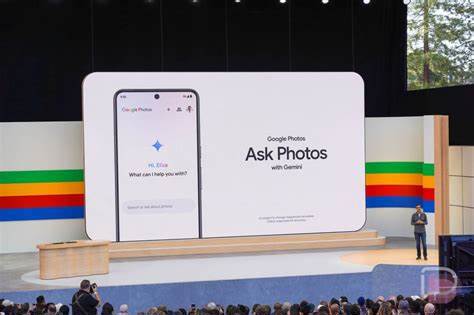




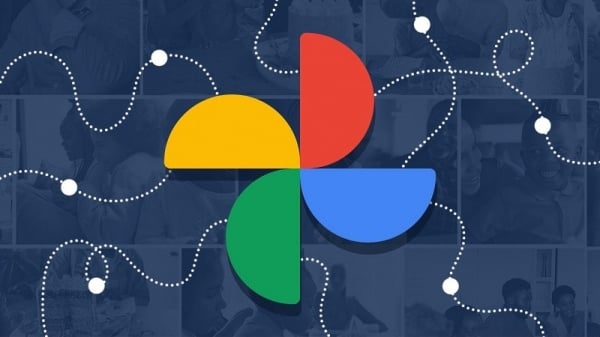
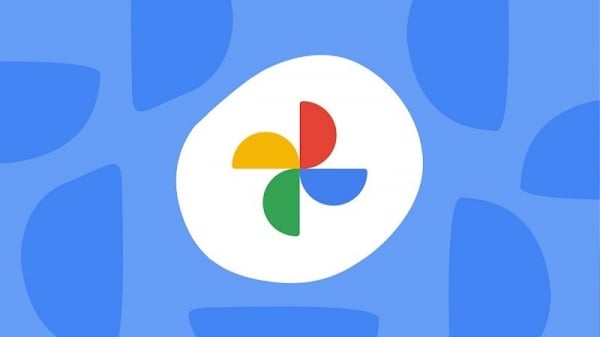









































































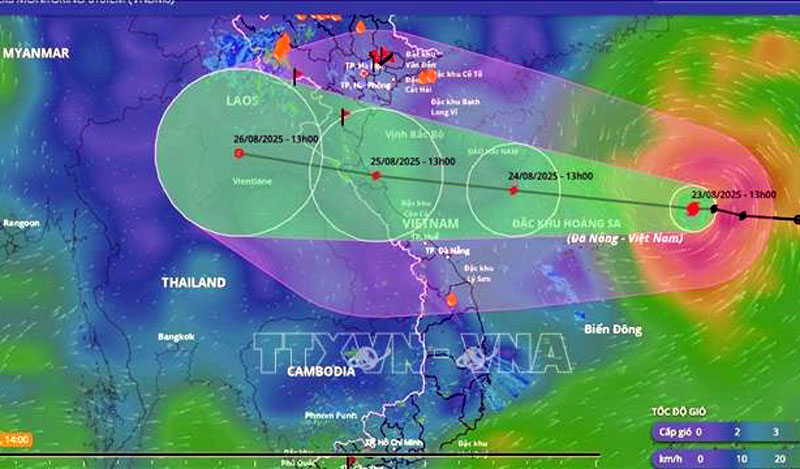













Comment (0)