Defragmenting your hard drive on Windows 10 helps fix the problem of files and folders being divided into different areas on the drive. See details now!
|
To avoid hard drive fragmentation on Windows 10, you can use Microsoft's built-in tools or third-party software. Here are 6 effective defragmentation software for SSD and HDD, which are:
Defragment your hard drive without using software
With this defragmentation method, you do not need to download any software, instead use the available tool on your computer. Includes 2 steps as follows:
Step 1: Go to Start, type “defrag” or “drives” in the search bar, then click Defragment and Optimize Drives.
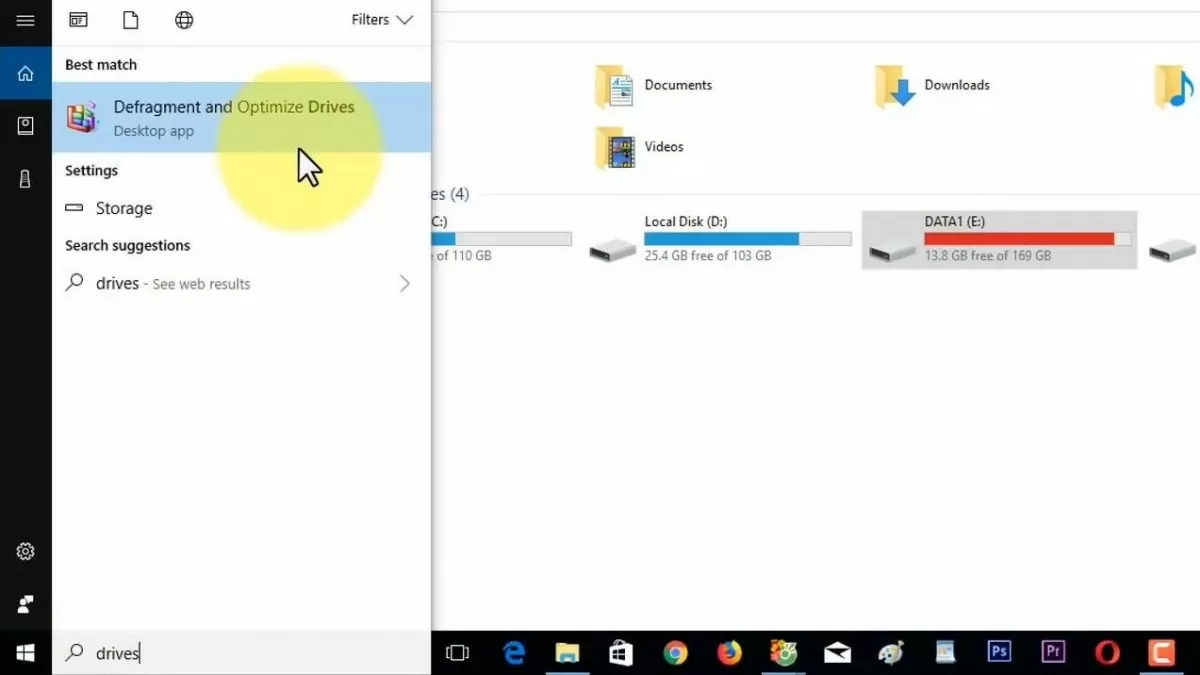 |
| 6 simple ways to defragment hard drives on Windows 10 |
Step 2: Select the drive you want to defragment, then click Optimize .
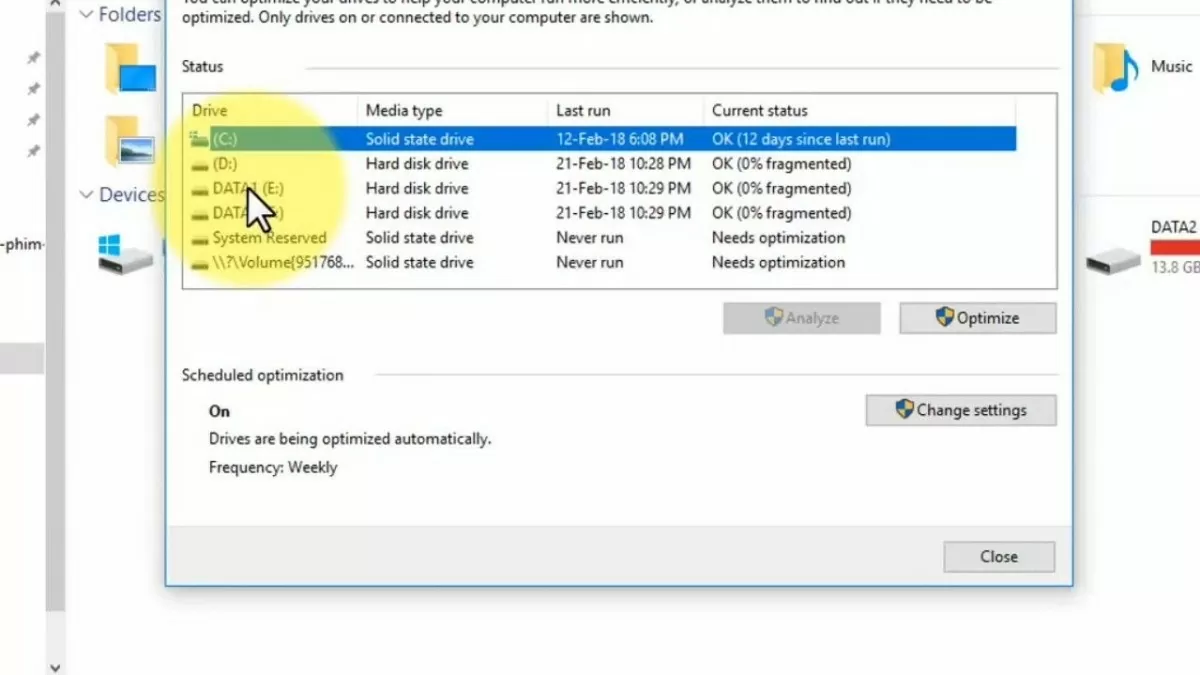 |
| 6 simple ways to defragment hard drives on Windows 10 |
Defragment your hard drive using Auslogics Disk Defrag software
Auslogics Disk Defrag is a tool that helps to fix hard drive fragmentation on Windows 10 thoroughly and quickly. This software uses modern algorithms, has the ability to automatically defragment in real time and supports scheduled defragmentation. After completion, Auslogics Disk Defrag also helps users to regain free space and provides continuous reports on the status of the hard drive.
Auslogics Disk Defrag defragmentation speed is very good. However, during the software running, you should turn off all programs running on the computer to avoid the risk of data corruption.
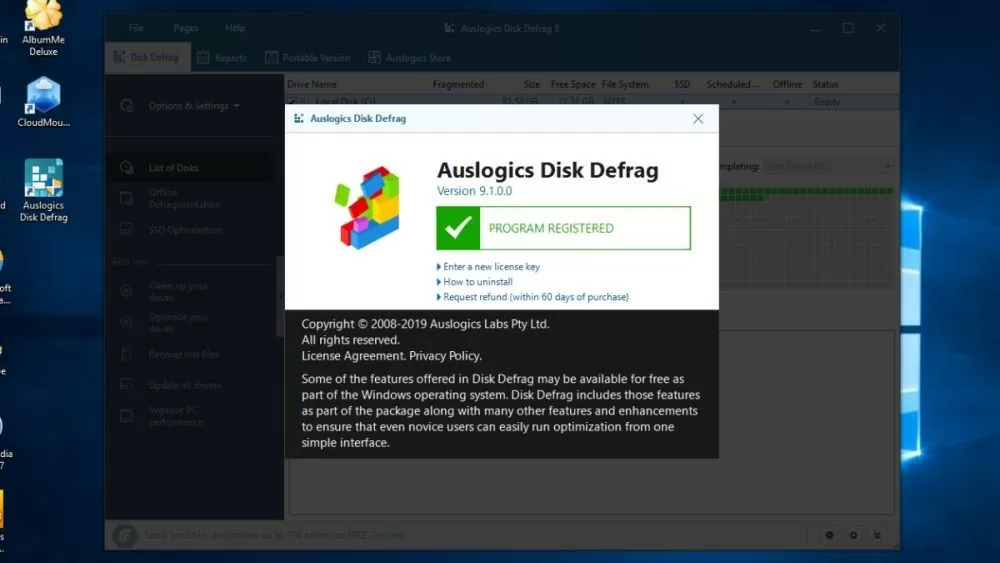 |
| 6 simple ways to defragment hard drives on Windows 10 |
Defragment your hard drive using Defraggler software
Defraggler is a great choice if you are looking for hard drive defragmentation software for Windows 10. This tool is compatible with NTFS and FAT32 file systems, supporting users to defragment individual files, folders, and even empty drives. Thanks to that, the hard drive fragmentation is completely resolved, helping to significantly improve computer performance.
Defraggler has an intuitive interface and supports Vietnamese, making it easy to use right from the first time. After completing the defragmentation process, the application will provide a detailed and clear report.
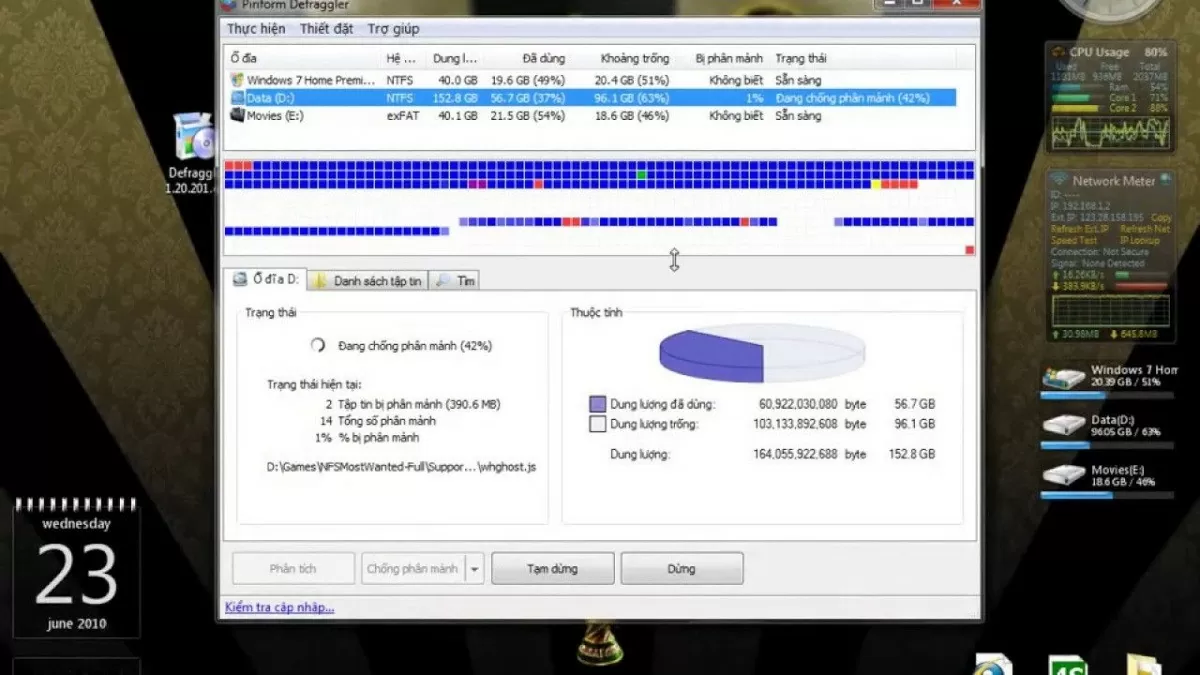 |
| 6 simple ways to defragment hard drives on Windows 10 |
Defragment your hard drive using O&O Defrag software
O&O Defrag is a defragmentation tool with an easy-to-use interface and fast processing speed. This software is capable of defragmenting multiple hard drives at the same time and supports rearranging fragmented files and folders, thereby helping to improve computer performance and extend drive life.
Additionally, O&O Defrag allows you to schedule regular scans and automatically optimize the background to prevent fragmentation from getting worse. However, this is not a free application, so you should try it first to see if it suits your needs before deciding to pay for long-term use.
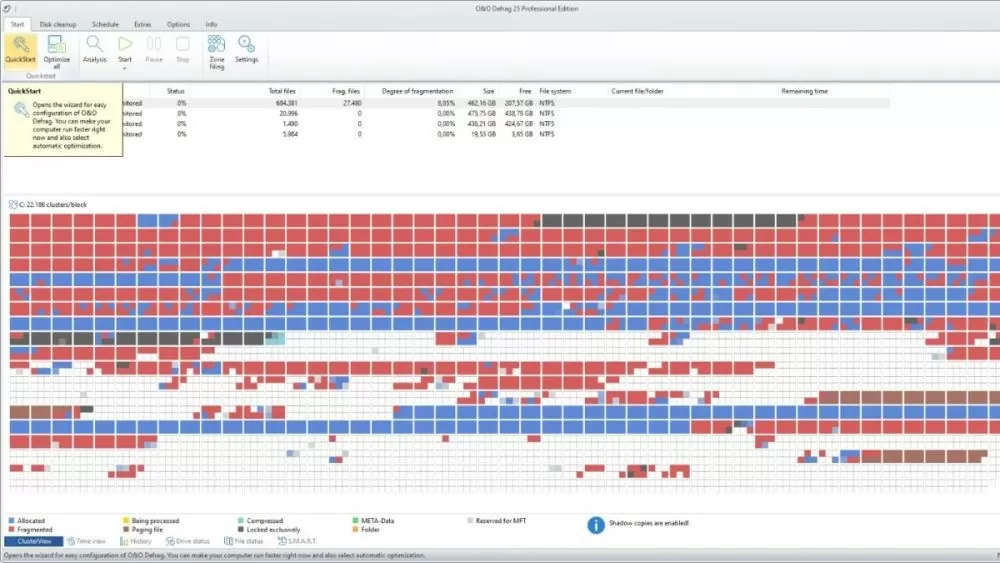 |
| 6 simple ways to defragment hard drives on Windows 10 |
Defragment your hard drive using Smart Defrag software
Smart Defrag is a popular hard drive defragmentation software on Windows 10 thanks to its intuitive interface and many outstanding features. This tool can perform defragmentation according to the schedule set by the user, as well as automatically when the system starts.
When defragmenting your hard drive, Smart Defrag will not affect the operation of other programs on your computer. This software allows you to defragment files, data files, and folders, thereby ensuring the stability of your drive.
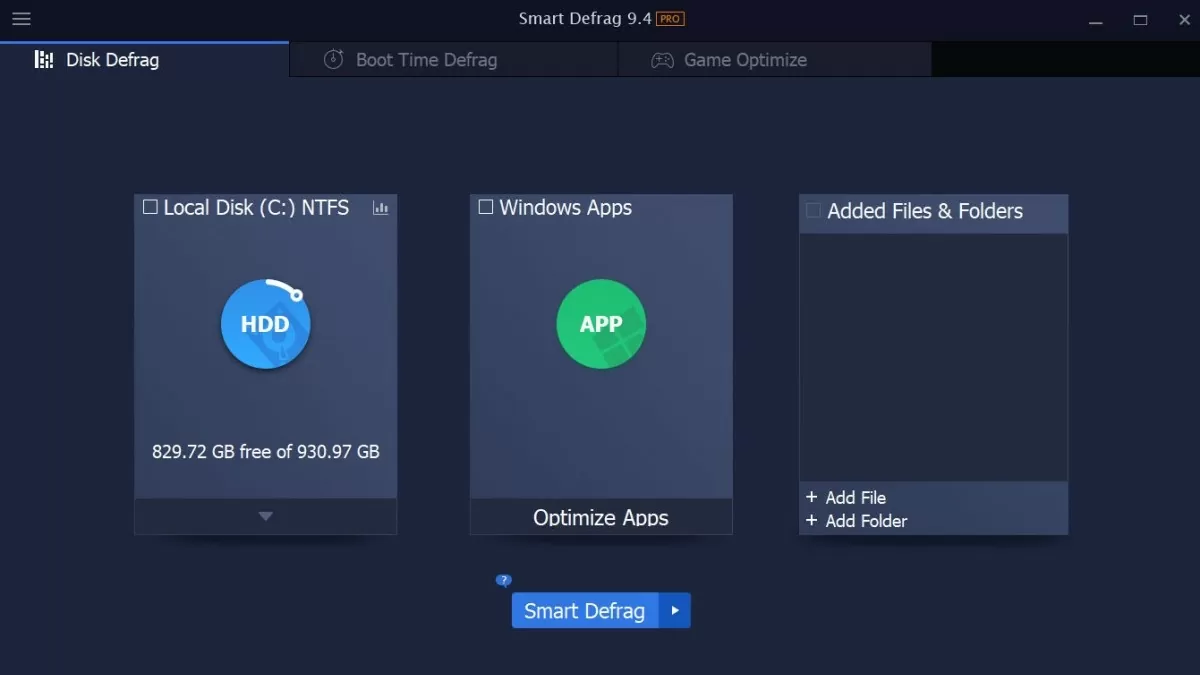 |
| 6 simple ways to defragment hard drives on Windows 10 |
Defragment your hard drive using UltimateDefrag software
UltimateDefrag is a specialized software for defragmenting hard drives and improving computer performance. This application is capable of handling fragmentation quickly, even with large partitions, and supports data rearrangement. With many different defragmentation modes, UltimateDefrag helps protect your computer comprehensively.
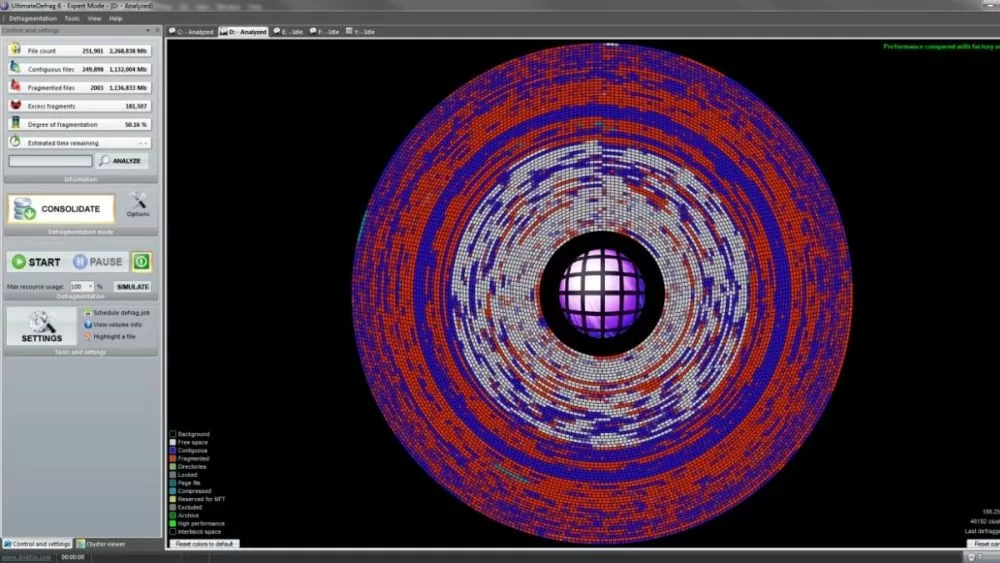 |
| 6 simple ways to defragment hard drives on Windows 10 |
Here are the hard drive defragmentation software for Windows 10, along with instructions for defragmenting SSDs and HDDs. Hopefully this article will help you prevent fragmentation, thereby increasing the life of your hard drive and improving system performance.
Source: https://baoquocte.vn/6-cach-chong-phan-manh-o-cung-tren-windows-10-don-gian-279429.html






![[Photo] General Secretary To Lam attends the 80th Anniversary of the Cultural Sector's Traditional Day](https://vstatic.vietnam.vn/vietnam/resource/IMAGE/2025/8/23/9f771126e94049ff97692935fa5533ec)



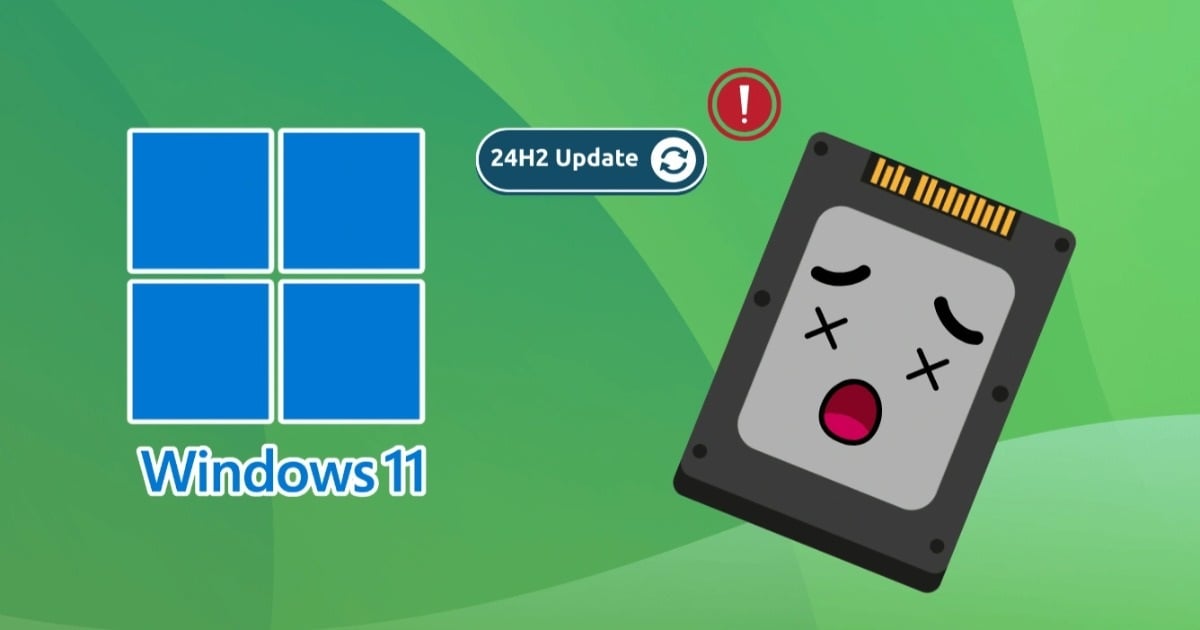
















































































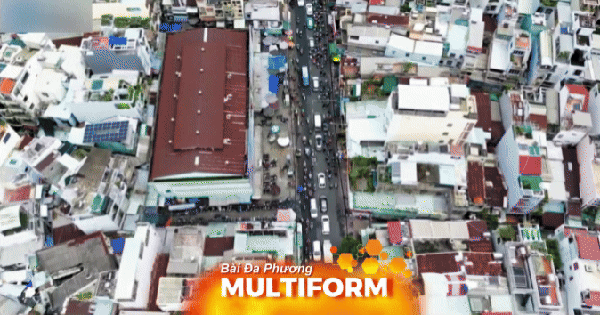














Comment (0)