Copying layers in Photoshop is a basic but extremely useful skill that simplifies the photo editing process. Thanks to the ability to copy and manage flexibly, you can easily move and edit elements in the photo without affecting the original.
 |
Copying layers or duplicating layers is a basic skill in Photoshop. This feature allows you to create a copy of an existing layer, from which you can edit the copy without affecting the original layer. The following article will guide you in detail on how to copy layers in Photoshop.
Copy layer in Photoshop with image file
There are 3 ways to copy layers in Photoshop on the same image file:
Method 1: Drag and drop the layer you want to copy into the Create a new Layer section in the bottom right corner of the Layers panel.
 |
Method 2: Click to select the layer to copy and then select Duplicate Layer from the Layer menu on the toolbar or use the key combination Ctrl + J. (You can name and choose a location for the new layer before copying).
 |
 |
Method 3: Hold down Alt and drag the layer selection to copy to a new location to create a copy.
 |
Copy layer to new Photoshop file
To copy layers in Photoshop from one file to another, follow these 2 simple steps:
Step 1: Select the layer you want to copy and then click Duplicate from the Image menu on the toolbar.
Step 2: In the As section, enter a name for the new layer and click the OK button. The new layer will be created in a new Photoshop file.
 |
Copy layers between PSD files
Knowing how to copy layers in Photoshop between PSD files helps you easily move and use image elements from many different PSD files.
Step 1: First, open both PSD files containing the layer you want to copy and arrange the two PSD windows next to each other for easier manipulation.
 |
Step 2: Next, select the layer you want to copy and activate the Move Tool.
 |
Step 3: Then, hold down the left mouse button and drag the layer you want to copy to the PSD file next to it, then release the mouse to complete the copying process.
 |
Knowing how to copy layers in Photoshop helps you save time, increase work efficiency and enhance your creativity. With the detailed instructions above, hopefully you can grasp the secret of copying layers to conquer Photoshop easily.
Source: https://baoquocte.vn/huong-dan-copy-layer-trong-photoshop-voi-vai-thao-tac-don-gian-276601.html



![[Photo] General Secretary To Lam attends the 80th Anniversary of the Cultural Sector's Traditional Day](https://vstatic.vietnam.vn/vietnam/resource/IMAGE/2025/8/23/9f771126e94049ff97692935fa5533ec)













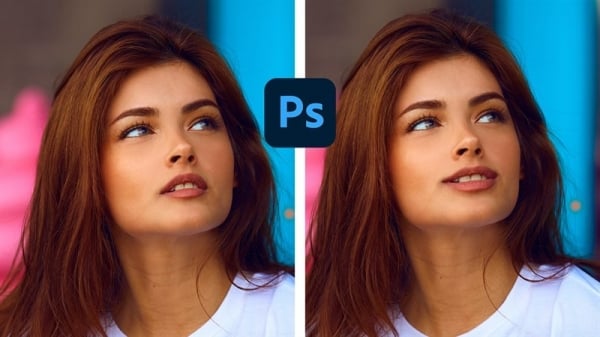








































































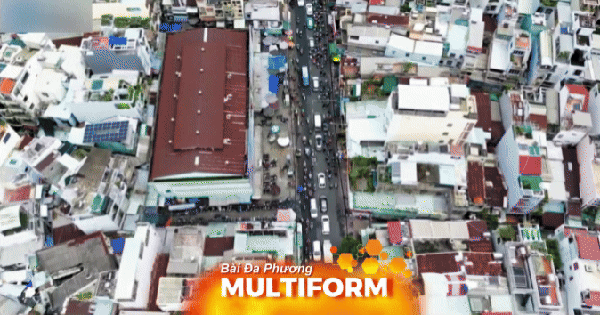














Comment (0)