The Apple logo is a special character that can only be typed and displayed on devices in the company's ecosystem (using macOS, iOS, iPadOS, watchOS, etc.). Therefore, devices using other operating systems will not be able to "read" this symbol in documents. If users intend to send the Apple logo character to friends via another application or platform, their devices will only display a blank space or a crossed-out square icon.
How to type the Apple logo on a macOS computer
Computers running macOS (iMac, MacBook, Mac...) can type the Apple logo directly from the keyboard combination. The method is very simple: users just need to hold down the Option and Shift keys at the same time and then press K (the characters on the keyboard have the symbols ⌥ ⇧ K respectively), in the text editing frame, a black bitten apple icon () will appear.
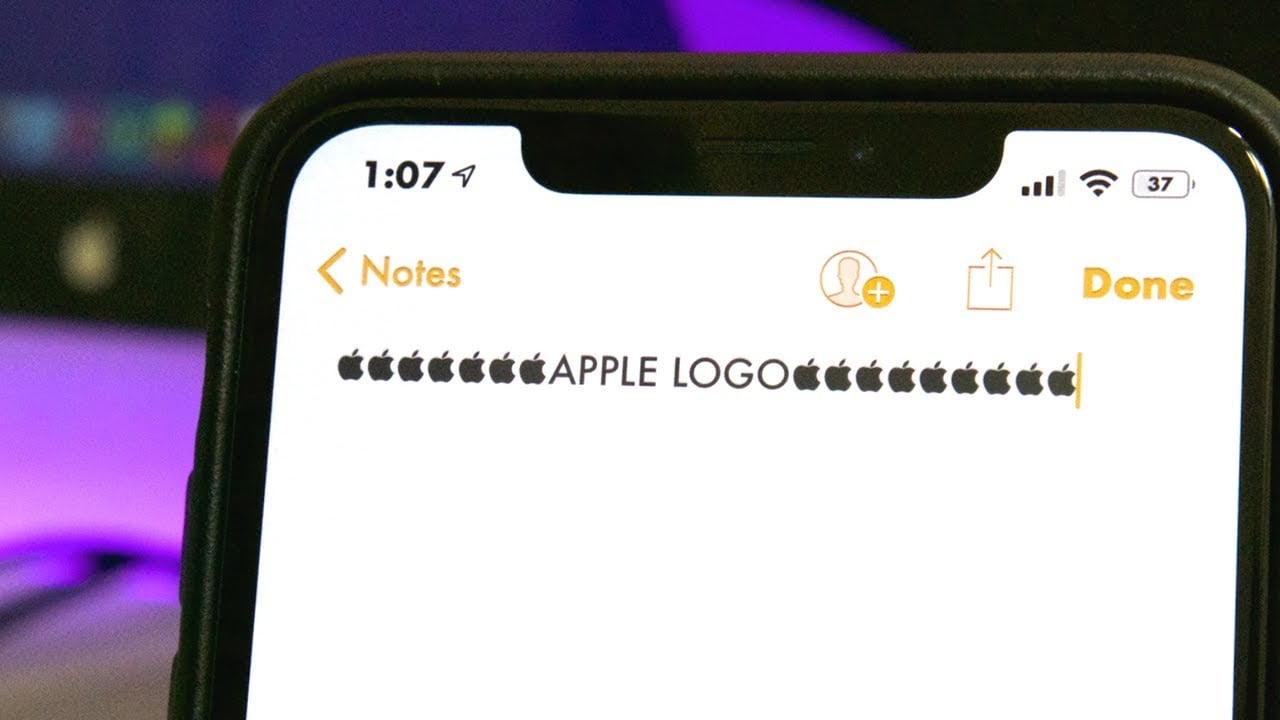
The Apple logo character can only be typed and read on devices in the company's ecosystem.
Another way is to use the Text Replacement feature in case you don't remember the key combination. Replacing words will be more convenient because users can assign replacement characters as they want when they need to type the "bitten apple" logo. To do this, users operate on a Mac computer in the following order: right-click on the Apple logo in the upper left corner of the screen > System Preferences > Keyboard > Text > click the "+" icon to create a new replacement word combination.
How to type Apple logo on iPhone, iPad
Unlike Mac computers, mobile devices like iPhones or iPads cannot actively type the bitten apple logo from the keyboard but must use a word replacement tool so that every time you type a pre-installed word, the system automatically switches to the logo image.
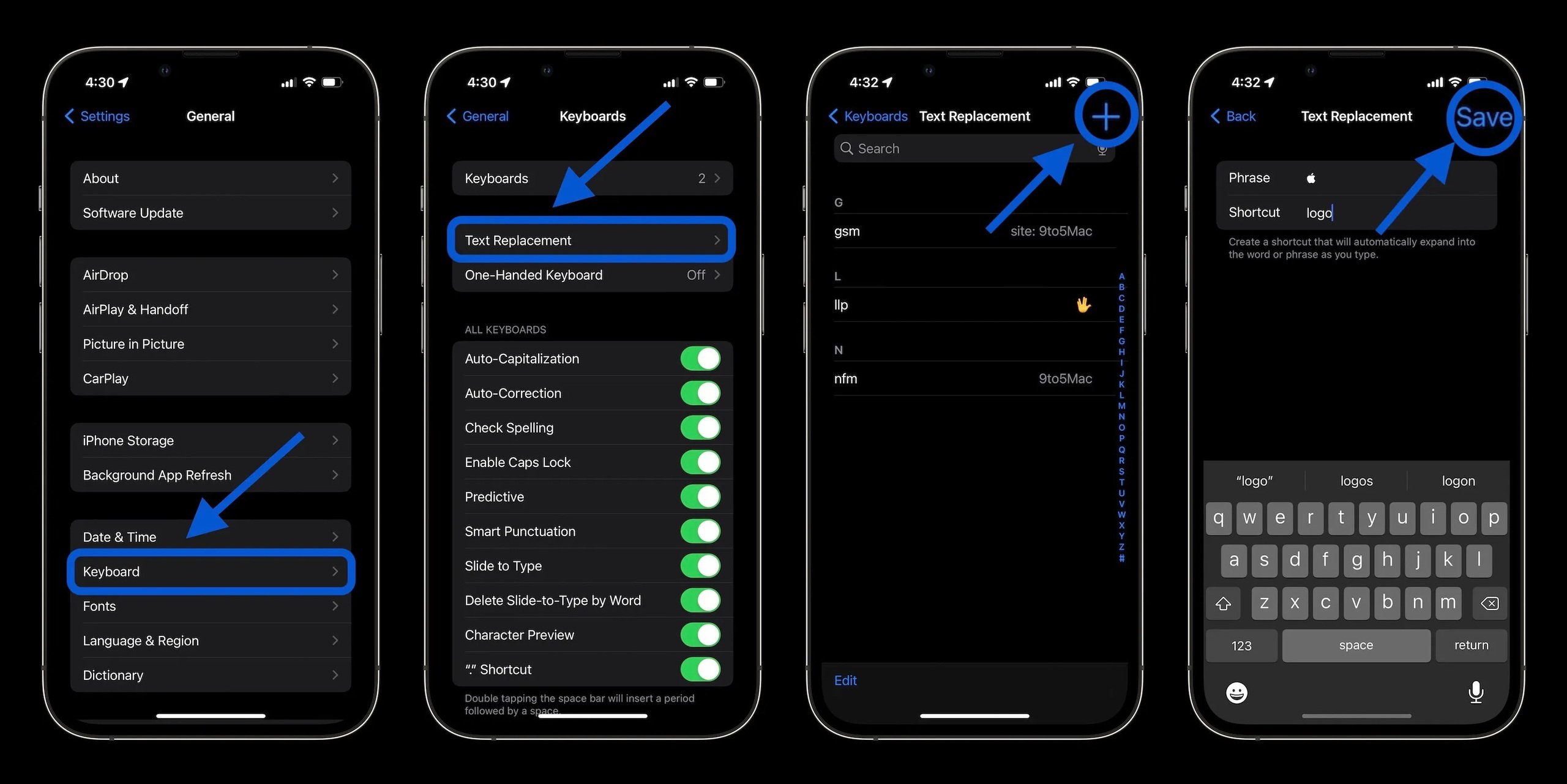
How to Create an Alternative Phrase to Type the Apple Logo on iPhone
To create word replacements on iOS, iPadOS, users go to Settings > General > Keyboard > Text Replacement then select the "+" icon in the upper right corner of the screen to assign the combination.
The first thing to do is copy the logo symbol in this article (), then paste it into the first line of the text input box. In the second line, users can choose any replacement character if they want, for example "logo", "abc", "apl"... then press Save. After this operation, every time you type the pre-assigned character cluster, the system will automatically switch to the Apple logo in the text input box.
In case the user owns multiple devices in the Apple ecosystem such as iPhone, iPad, MacBook... and shares the same Apple ID account, the above replacement character settings will automatically synchronize between devices, so using the word replacement feature only needs to be installed once on a single device to use for all remaining devices.
Source link





![[Photo] General Secretary To Lam attends the 80th anniversary of Vietnam's diplomacy](https://vstatic.vietnam.vn/vietnam/resource/IMAGE/2025/8/25/3dc715efdbf74937b6fe8072bac5cb30)















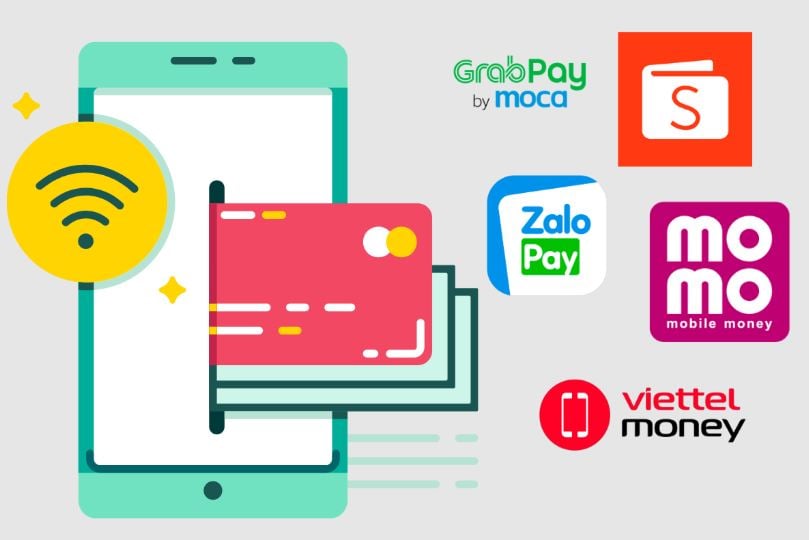




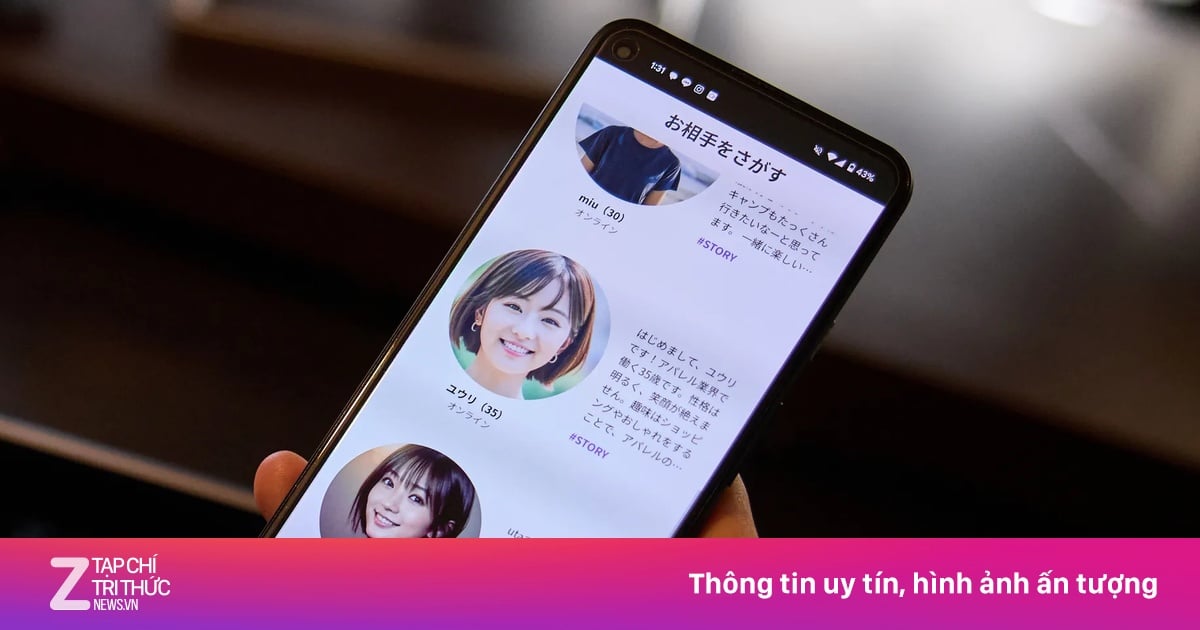



















































































Comment (0)