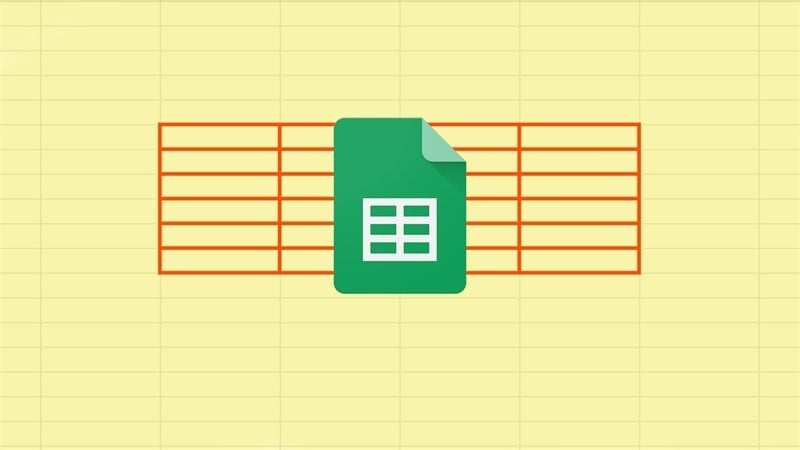 |
In Google Sheets, we can change the border color to the color we like in the selected cell area, without having to change the border color of the entire table and without affecting the grid color in the spreadsheet. Below are details on how to create cell border colors in Google Sheets, let's do it together.
Step 1: First, open the Google Sheets spreadsheet. Next, select the area where you want to change the border color of the table and select the border icon.
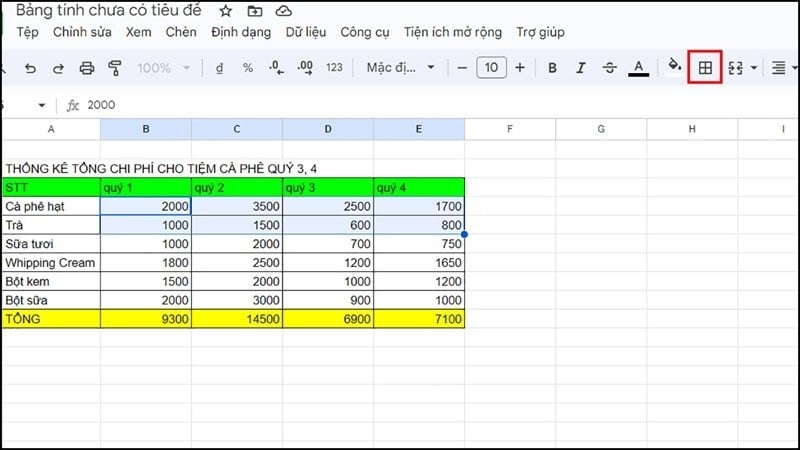 |
Step 2: Then, select the pen icon as shown below to open the color palette. Now, select the appropriate color and click on the box to create all borders.
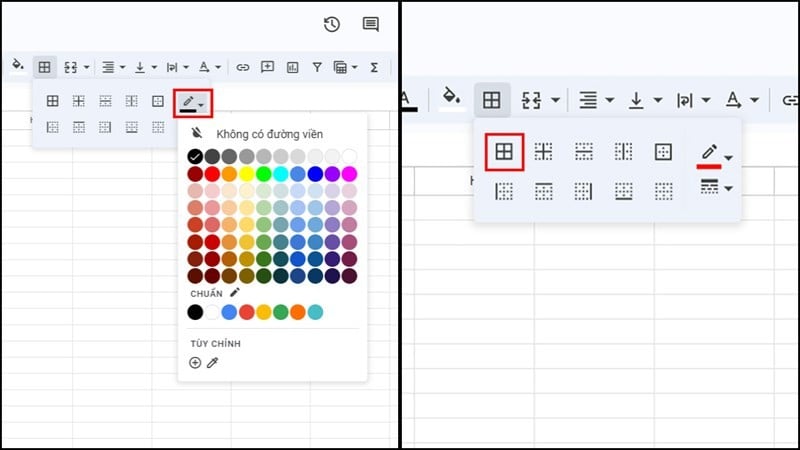 |
Step 3: If you want a darker border, select the Border Style box below the border color box and choose the pattern you like.
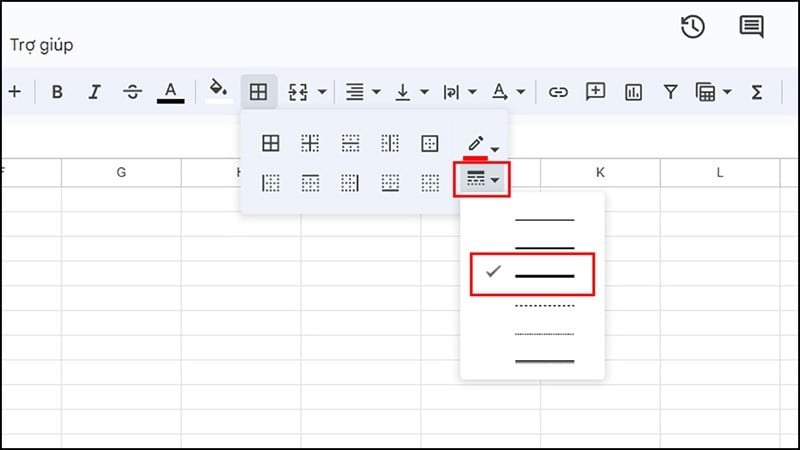 |
Step 4: After completing the above steps, the table borders will now have a different color as shown below.
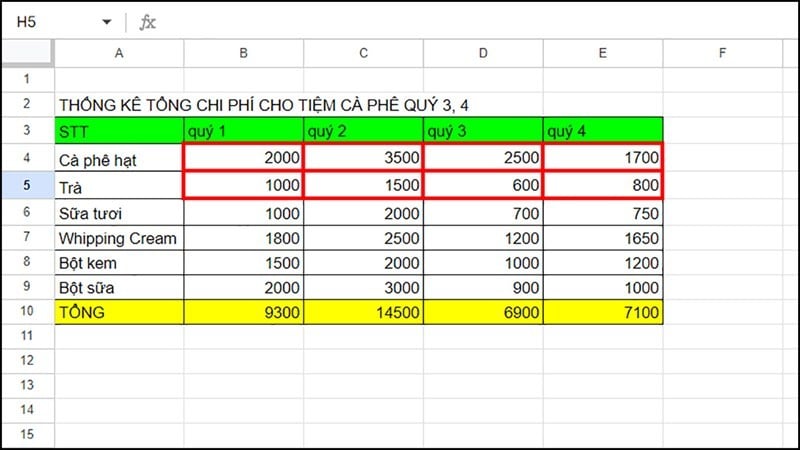 |
Above is a very simple guide on how to create cell border colors in Google Sheets. With this method, you can easily highlight content to avoid confusion. Thank you for following.
Source



![[Photo] Bustling construction at key national traffic construction sites](https://vphoto.vietnam.vn/thumb/1200x675/vietnam/resource/IMAGE/2025/5/2/a99d56a8d6774aeab19bfccd372dc3e9)









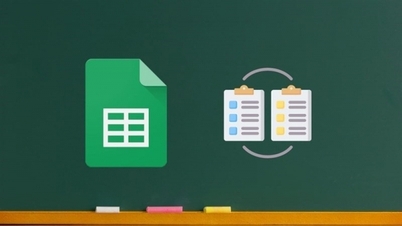
















![[Photo] Binh Thuan organizes many special festivals on the occasion of April 30 and May 1](https://vphoto.vietnam.vn/thumb/1200x675/vietnam/resource/IMAGE/2025/5/1/5180af1d979642468ef6a3a9755d8d51)
![[Photo] "Lovely" moments on the 30/4 holiday](https://vphoto.vietnam.vn/thumb/1200x675/vietnam/resource/IMAGE/2025/5/1/26d5d698f36b498287397db9e2f9d16c)



































































Comment (0)